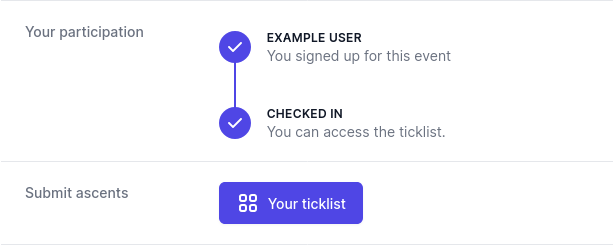Confirming participants / Check-In
When setting up a competition, you can choose if and how participants are to be confirmed in order to get access to the ticklist. From a gym's staff perspective, a participant is confirmed. This process is called "check-in" from the participant's point of view.
All of the options described below can be found in your competition admin view under the heading "Participation limits".
No confirmation
If you select "No one" as value for "Who confirms participations?", there will be no confirmation necessary: as soon as the event starts, participants can visit the ticklist and submit their ascents.
This is a popular option for competitions that run longer than only one day and thus don't have a participant limit.
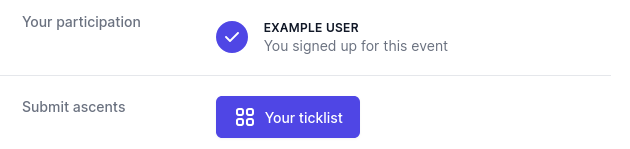
Staff members confirm participations
If you select "Staff" as the value for "Who confirms participants?", participants will only be able to access the ticklist once they have been confirmed by a staff member.
After a participant signed up for an event, they will see a QR code on the event detail page. They can enlarge the QR code by clicking/tapping on it:
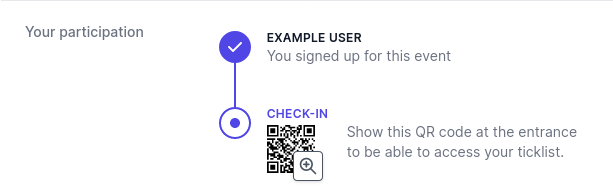
This QR code can then be scanned by staff members (i.e. people who are logged in to blocsport.net and have permission to edit the gym hosting the current competition). Once the QR code is scanned the participant will be confirmed. This is what the staff sees:
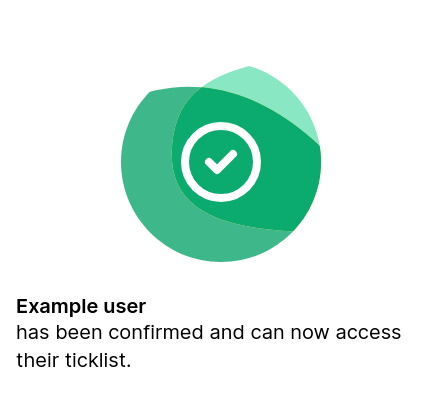
And after that, once the participant refreshes the page, they will see this:
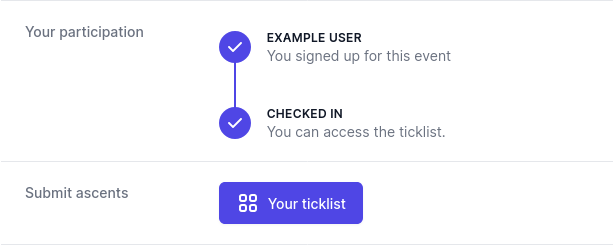
Participants confirm / Self-check-in
If you select "Participant" as the value for "Who confirms participants?", participants will be able to access the ticklist once they checked themselves in by visiting a special page. The participant can perform the self-check-in via two ways. Both are available simultaneously.
Choose this option if participants already paid before (or the event is free) and you just want to see how many people showed up to participate. This allows you to let more people in without creating long waiting queues in the beginning.
-
On the event detail page, the participant sees their participation status and a check-in button. A click on that button will set their participation to 'confirmed'. This action is only possible at the earliest 1 hour before the competition starts.
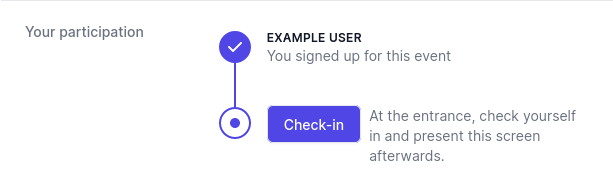
-
The second way is that you print out the QR code given to you on the event admin page. Participants can scan the code with their smartphone and this will send them to the same page that confirms their participation.
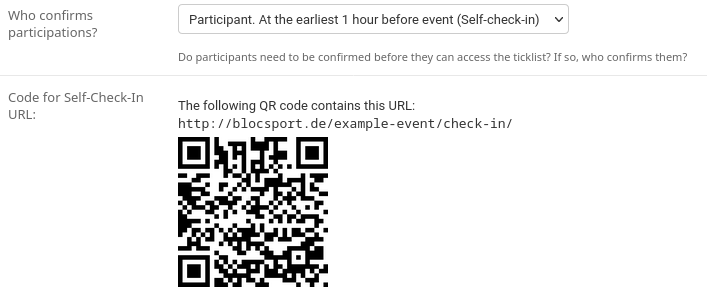
Either way, a participant is now confirmed and sees the following when on the event page. This is what they can show at the entrance. Your staff can let the participant into the competition area if they see the two checkmarks: